Activating HTTP Authentication (often referred to as “HTTP Auth”) on your vCanopy websites is quick and easy. Your account comes equipped with a HTTP Authentication toggle directly in the dashboard. Below we’ll look at how to turn it on and off, and where your username and passwords are located.
Part 1: Activating and Deactivating HTTP Auth
To locate the toggle, find the website you wish to activate it on inside your dashboard and click on it to open up the website customizer modal.
The toggle can be located inside the Security tab under Access as displayed below.
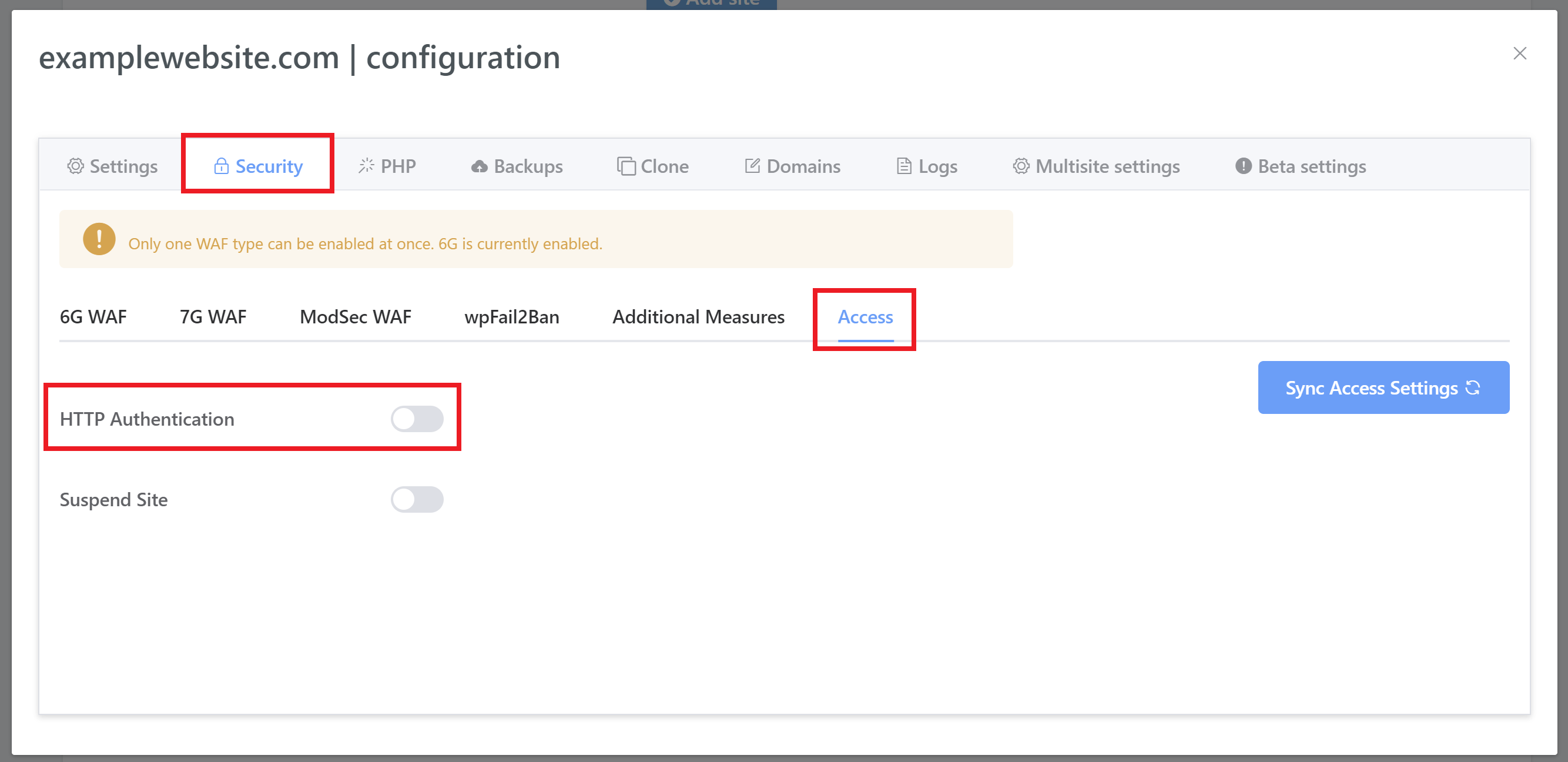
Toggle to ON and HTTP Authentication is now active for this website. To turn it off simply toggle OFF.
Part 2: Login to Your Website
You’ll now be asked to enter a username and password when visiting this site like so:
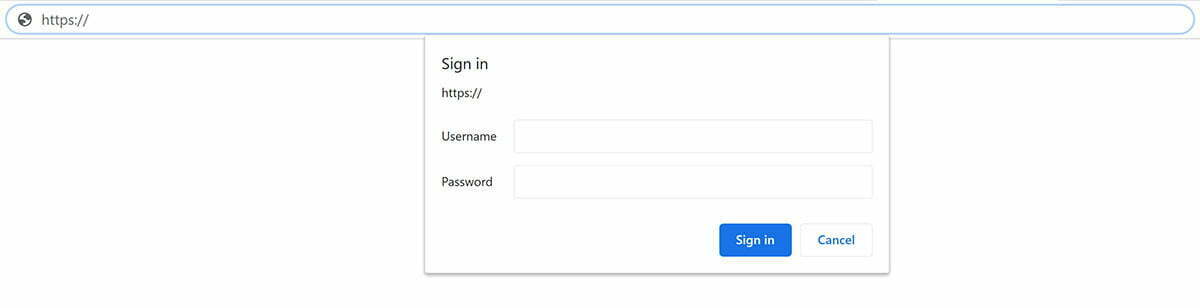
The username is always “vCanopy”. To find your and password, come back to the sites page and click on the eye to bring up the site log.
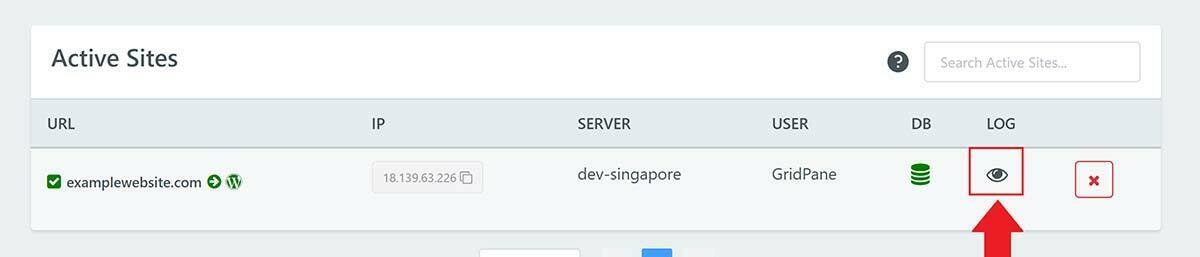
You’ll see a line like below to find your password.
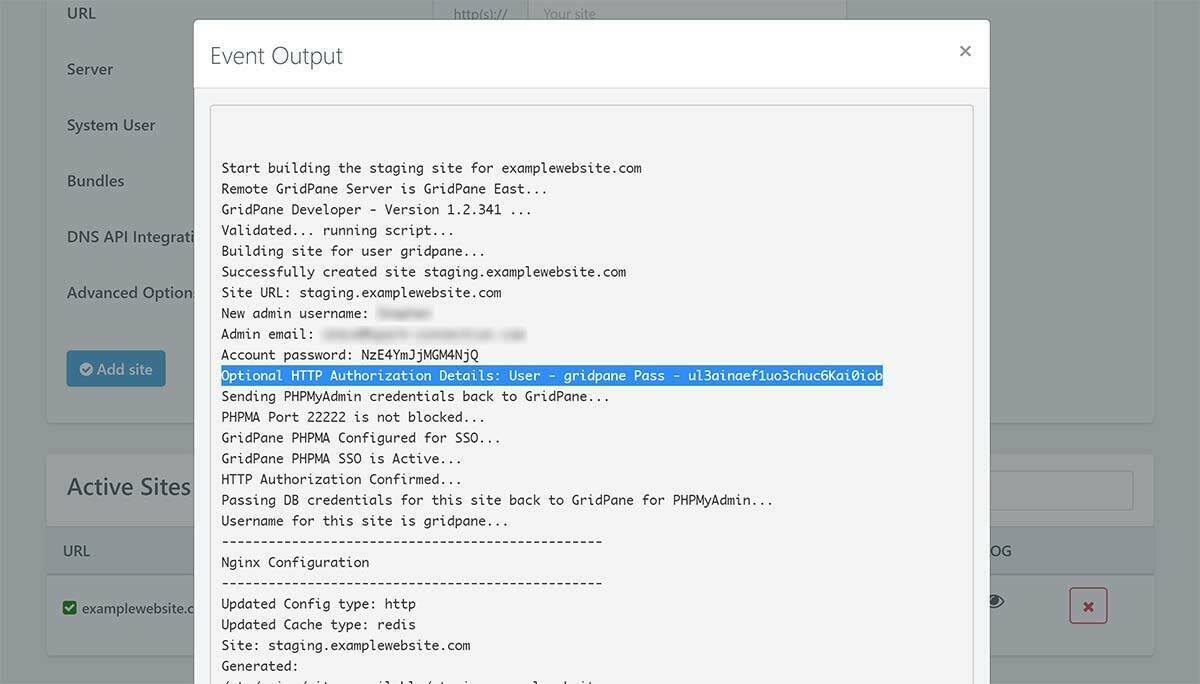
Further Reading
You may also be interested in this article on using HTTP Auth to secure the WordPress login page:
Add HTTP Authentication to wp-login.php
We also have the following articles that dig into securing your WordPress websites:






