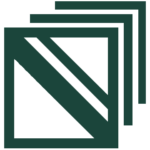Below you’ll find the documentation for every feature inside the vCanopy UI, as well as documentation that directly compliments these features. Each area is broken down by page and then by category to make it easy to navigate and find what you’re looking for.
- Servers
vCanopy offers two methods for creating servers. The first is by simply generating an API key at one of the 5 providers we integrate with, and the second is the custom option which allows you to connect any high quality VPS or dedicated server from a reputable provider.
Here are the articles on how to get started (listed in no particular order):
- Provision a DigitalOcean Server
- Provision a Vultr Server
- Provision a Linode Server
- Provision an UpCloud Server
- Provision an AWS Lightsail Server
We generally recommend getting started with any of the above except for Lightsail, who heavily restrain the
For more information on using the custom option we have server articles on how to do this with various providers including Google Cloud, AWS EC2, Hetzner, Katapult, and OVH. You can learn more here:
There’s no difference in how our stack operates on API created servers vs custom servers.
The server customizer contains various options to change the settings on your servers. To open the customizer, simply head to the Servers page click on the name of your server. Here you’ll find:
Settings
UpdateSafely™ (BETA)
Backups
In the backups tab you can set the daily pruning time and backups concurrency:
Nginx
The Nginx tab allows you to activate/deactivate vCanopy Nginoil:
PHP
Settings coming soon.
MySQL
The MySQL tab allows you to activate MySQL slow logging, and also allows you to restart MySQL as well.
Redis
Settings coming soon.
Server Logs
The Logs tab contains your server logs, and this is a tab you’ll want to become familiar with. Here’s a breakdown:
All vCanopy servers comes configured with Monit, an open source tool that comes complete with all the features needed for system monitoring and error recovery. It is an incredibly lightweight Open Source utility for managing and monitoring Unix-like systems. Monit conducts automatic maintenance and repair and can execute meaningful causal actions in error situations.
Learn more about Monit and how to open it here:
Learn how to create and add SSH keys to your account, and how to add and remove keys from individual servers:
Next to your servers is a series of 3 or 4 buttons next to your servers. As well as adding/removing SSH keys, you can rename, reboot, or a delete a server from your account.
Rename a Server
Not all providers allow for renaming your servers, so you will only see the rename icon if that provider allows for this:
Delete a Server
It’s important to note that if you an API key provisioned server, our system will also delete it at the server provider. Custom provisioned servers will need to be manually deleted:
Reboot a Server
If you need to reboot a server for any reason, it’s as simple clicking the power icon button.
- Sites
vCanopy simplifies the process of deploying new WordPress sites in a much more secure manner than the traditional WordPress 5 Minute Installation. You can also set your default preferences so these settings are pre-configured each time you create a new site.
vCanopy offers 1-click login access to PHPMyAdmin (PHPMA) for all of your websites.
vCanopy allows you to login to your WordPress websites with 1-click:
WEBSITE CUSTOMIZER
To open up the website customizer, simply navigate to the Sites page in your account and click on the name of the website. The majority of your website settings can be found here.
When you open up the website customizer you’ll first see the Settings tab. Here you can do the following:
- Change the Site Owner (System User) of a vCanopy Site
- Activate/Deactivate AutoSSL
- Activate/Deactivate Single Sign On
- Activate/Deactivate Clickjacking Protection
- Activate/Deactivate the SendGrid Integration
- Display WordPress wp-config.php from within vCanopy.
On OpenLiteSpeed you can also activate LiteSpeed page caching and Redis Object Caching in this tab.
The Caching tab will show for Nginx servers and contains the settings to activate/deactivate either FastCGI or Redis page caching, and Redis object caching.
Details on adjusting TTL is detailed in the above articles.
vCanopy offers a lot of security out of the box as well as a suite of tools to lock your websites down. This article offers introduction to the Security tab:
The following articles detail each of the options you’ll find here:
- 6G WAF
- 7G WAF (Nginx)
- 7G WAF (OpenLiteSpeed)
- ModSecurity WAF
- WPFail2Ban Integration
- Additional Security Measures (WordPress Website Hardening)
- HTTP Authentication
- Suspending a Website
Additional Note: You can only activate one Web Application Firewall at a time. We generally recommend 7G for most websites (over 6G), and it’s a great, lightweight firewall that is easy to customize. ModSecurity can be a great upsell to your clients who want the most secure option available.
Your PHP INI, PHP-FPM (Nginx), PHP LSAPI (OpenLiteSpeed) settings can all be configured directly within the website customizer in the PHP tab. Here you can also change your website’s PHP version as well.
Configure PHP INI Settings
PHP Workers
PHP-FPM and PHP LSAPI are your PHP worker settings. You can learn more about PHP workers in this in-depth article:
PHP Slow Log
PHP slow logging is currently available on Nginx servers:
vCanopy makes cloning a website extremely easy. This includes cloning from one server to another and one website URL to another.
- Cloning a site to a new URL on the same server
- Cloning a site with the same URL to a different server
- Cloning a site to a new URL on a different server
If you’re on the Developer plan or above, you can also clone one website OVER another existing site:
You may also want to read this article on working with the wp-config.php file on vCanopy:
The Domains tab is where you can provision SSL certificates, create Alias and Redirect domains, routing, and run domain swaps.
SSL Certificates
- Adding SSL certificates to vCanopy Sites – An Overview
- Provisioning an SSL for a domain using Webroot Domain Verification
- Provisioning an SSL for a domain using DNS API Domain verification
- Provisioning an SSL for a domain using DNS API Domain verification by Proxy Challenge
- Provisioning a Wildcard SSL for a domain using DNS API Domain verification
- Provisioning a Wildcard SSL for a domain using DNS API Domain verification by Proxy Challenge
Alias and Redirects
Routing
Domain Swaps
Your website logs are incredibly important, and you’ll need to know where they are and what they do. This article has the full rundown:
You can also enable WP_Debug and install the query monitor for your website in one click:
Enabling WordPress Multisite on vCanopy is a quick and painless process. There’s no need to open and edit your wp-config.php file, all you need to do is click a toggle.
This article will walk you through how to find it and give you a little information on which multisite option (subdomain or sub-directory) may be the right one for your website.
- Staging
vCanopy offers a comprehensive Staging <> Live system. For those on the Developer plan and above, you can also make advanced pushes that includes selecting specific database tables.
Like your live websites, you can also access your staging databases via PHPMyAdmin.
- Updates
UpdateSafely™ is our trademarked WordPress update system. This new 2.0 version (still currently in beta) has been recreated from the ground up and is designed to take care of a big part of your WordPress maintenance routine so that you no longer have to. Learn more here:
- System Users
The following article details how to add a new System User to your vCanopy account:
The following articles offer further information on working with System users:
- Tools
The Tools page contains several useful tools that make several common hosting tasks extremely easy to do directly within your account.
- Clear All Nginx Caches
- Force Update a vCanopy Site
- Reset Application File Permissions
- Reset Your WordPress Password
Here you’ll also find the server to server cloning tool. This will clone all of your production sites (not including staging or canary).
Snapshot Failover™ is an excellent feature to be able to offer as a part of your hosting service. It’s impressive to clients, takes relatively little effort, is relatively inexpensive if you’re taking the cost into account in your offering, and it also provides you as the service provider some peace of mind.
A second server is also a second set of backups, which is never a bad thing either.
- How to Setup Snapshot Failover™ with DNS Made Easy
- How to Setup Snapshot Failover™ with Cloudflare
- Snapshot Failover™ and DNS Strategy
An article for Cloudflare will be coming in the near future, but any DNS provider that can monitor one server and then switch DNS records over to a second server if it sees the first server go down will work.
- Settings and Account Management
To ensure that our team can help you as efficiently as possible, please provide as much relevant information as possible in your first message. This includes your logs, troubleshooting steps you’ve already taken
vCanopy is self-managed hosting, not managed, and you will need to do your part in troubleshooting.
For Panel accounts (and for most general issues for other accounts), support starts in Community Forum and, if necessary, we’ll create a support ticket for you.
- Sign up for the Community Forum
Our team is active in the forum all day every day.
Adding your SSH Keys to vCanopy is quick and easy, and you can set default keys so that they’re automatically added to newly created servers (you’ll still have to push them to existing servers).
If you have trouble adding your SSH key, see this article for troubleshooting steps:
Here you can add your API keys for the various services that we integrate with.
Cloud Providers
Details for cloud providers can be found in their provisioning docs:
- Provision a DigitalOcean Server
- Provision a Vultr Server
- Provision a Linode Server
- Provision an UpCloud Server
- Provision an AWS Lightsail Server
DNS Providers
Backup Providers
- Create and Set Your Backblaze B2 API Credentials
- Create and Set Your Wasabi API Credentials
- Create and Set Your Amazon S3 API Credentials
- Create and Set Your Dropbox API Credentials
SMTP Providers
More coming soon.
- Server Timezone
- Security Updates Automatic Reboot Enabled or Disabled
- Security Updates Automatic Reboot Time
You can set both your default WordPress administrator account settings and the default configuration settings for when you create new sites here.
- Change your Subscription
- Update your Payment Method
- View Your Invoices